Selection Tools
The selection tools are located on the left hand side tools panel within Photoshop (CS6). The first family of selection tools are the Marquees, which, are very basic selection tools and are not adjustable after the selection has been made.
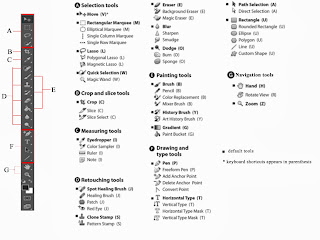
The Rectangular Marquee Tool is going to be utilised to select a part of my image

 Now that I have selected the area, I am going to copy the selection to a new canvas using Edit/Copy' and then create a new image using File/New. Edit/Paste is then used to copy the selection to the new canvas. This new image will default to the size of the selection I previously selected and copied.
Now that I have selected the area, I am going to copy the selection to a new canvas using Edit/Copy' and then create a new image using File/New. Edit/Paste is then used to copy the selection to the new canvas. This new image will default to the size of the selection I previously selected and copied.To add a vignette, using the marquee tools (there are better and more manageable method's), however, in this instance I am going to use the Elliptical Marquee Tool.
The centre area of my image is selected and then in order to avoid a hard outline and soften the edge, I am going to feather my selection using Select/Modify/Feather and give it a value of 300.
Select/Inverse is then chosen to select the outer area of the image (outside of the selection) and I have then used the paint bucket (black) to darken the selected area. Selecting an opacity of around 70% has effectively darkened the outside area creating the vignette I intended, which, has drawn attention to the religous preacher in the centre of the frame and the space he appears to have created around himself.
The same effect can also be created using a white vignette but in my opinion, black is the correct choice for my subject.
The final members of this group are the Single Row Marquee Tool and the Single Column Marquee Tool. As suggested by the name, these tools just select a single row of pixels, either vertical or horizontal. They can be used for adding straight lines or a border to an image.
The following screen shots show my use of selection tools, cutting, and pasting between two identical images. The final result shows the original image changed to black and white and then selected colour inserts from a duplicate file added to create a 'new' image.
Final Result











No comments:
Post a Comment